Last modified on October 31, 2024
On this page
PKG
To install StrongDM with the installer version (PKG), follow these steps.
- Double-click the downloaded PKG file (SDM-<VERSION_NUMBER>.universal.pkg). A dialog opens with guided prompts.
- On the introduction screen, read the information given and click Continue.
- Click Install.
- After installation is complete, view the success message and click Close.
To install StrongDM as an admin, use the built-in command-line program called installer. Use sudo and enter the PKG file as an argument (using the correct PKG file name), as in the following example:
sudo installer -pkg SDM-21.58.0.universal.pkg -target /
DMG
To install StrongDM with the DMG, follow these steps.
Double-click the downloaded DMG file (SDM-<VERSION_NUMBER>.dmg).
Drag the SDM app to the Applications folder using the provided shortcut. If you do not have admin rights on your computer, you can copy the SDM app to the Applications folder in your home directory or the desktop, where it runs and updates normally without requiring admin privileges.
Do not run SDM directly from the DMG file. This results in degraded functionality.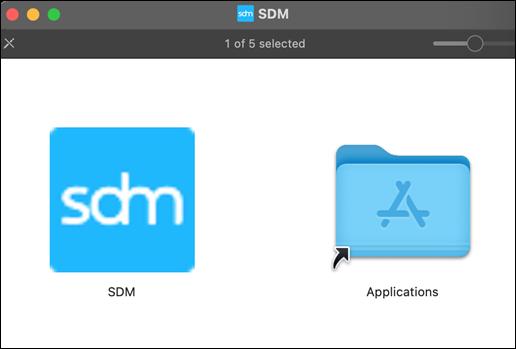
StrongDM Installation Shortcut
Set SDM_DOMAIN on startup
As a last installation step, you need to set the SDM_DOMAIN environment variable to tell your desktop app where to find your StrongDM service. This can be done automatically each time your computer is started via a shell script. Save the following script as a shell script and run it from a terminal to create the ~/Library/LaunchAgents/com.strongdm.setenv.plist file and load it on startup.
#!/bin/bash
# Installs launch agent that sets SDM_DOMAIN={APP_DOMAIN} for the current user.
# User should run this and then reboot.
# To verify, launch SDM.app and you should see {APP_DOMAIN} in the output
# of "ps xeww | grep sdm.darwin | grep {APP_DOMAIN}"
# Define the plist file path
PLIST_FILE="$HOME/Library/LaunchAgents/com.strongdm.setenv.plist"
# Create the plist file with the required content
tee $PLIST_FILE <<EOF
<?xml version="1.0" encoding="UTF-8"?>
<!DOCTYPE plist PUBLIC "-//Apple//DTD PLIST 1.0//EN" "http://www.apple.com/DTDs/PropertyList-1.0.dtd">
<plist version="1.0">
<dict>
<key>Label</key>
<string>com.strongdm.setenv</string>
<key>ProgramArguments</key>
<array>
<string>/bin/launchctl</string>
<string>setenv</string>
<string>SDM_DOMAIN</string>
<string>{APP_DOMAIN}</string>
</array>
<key>RunAtLoad</key>
<true/>
</dict>
</plist>
EOF
# Set the correct ownership and permissions
chmod 644 $PLIST_FILE
# Load the plist file with launchctl
launchctl load $PLIST_FILE
echo "LaunchAgent installed and loaded successfully. Reboot to verify."