Last modified on October 31, 2024
EXE
To install StrongDM with the full version (EXE), follow these steps.
- Locate the downloaded EXE file (SDM-<VERSION_NUMBER>.exe), which is typically in your Downloads folder.
- Right-click on the installer and select Run as Admistrator. A dialog box appears.
- Follow the instructions to run the installation.
To install StrongDM from the Command Prompt, run the EXE installer as in the example shown.
SDM-21.58.0.exe
As a last installation step, you need to set the SDM_DOMAIN environment variable to tell your desktop app where to find your StrongDM service. This can be done automatically each time your computer is started by setting an environment variable.
- In Windows, go to Control Panel > System > Advanced System Settings.
- In Environment Variables, go to the System Variables section and create a new system variable
SDM_DOMAINwith a value of{APP_DOMAIN}, then select OK.
MSI
To install StrongDM (SDM) with the installer version (MSI), follow these steps.
- Double-click the downloaded MSI file (SDM-<VERSION_NUMBER>.msi). The SDM Setup Wizard opens.
- On the welcome screen, click Next.
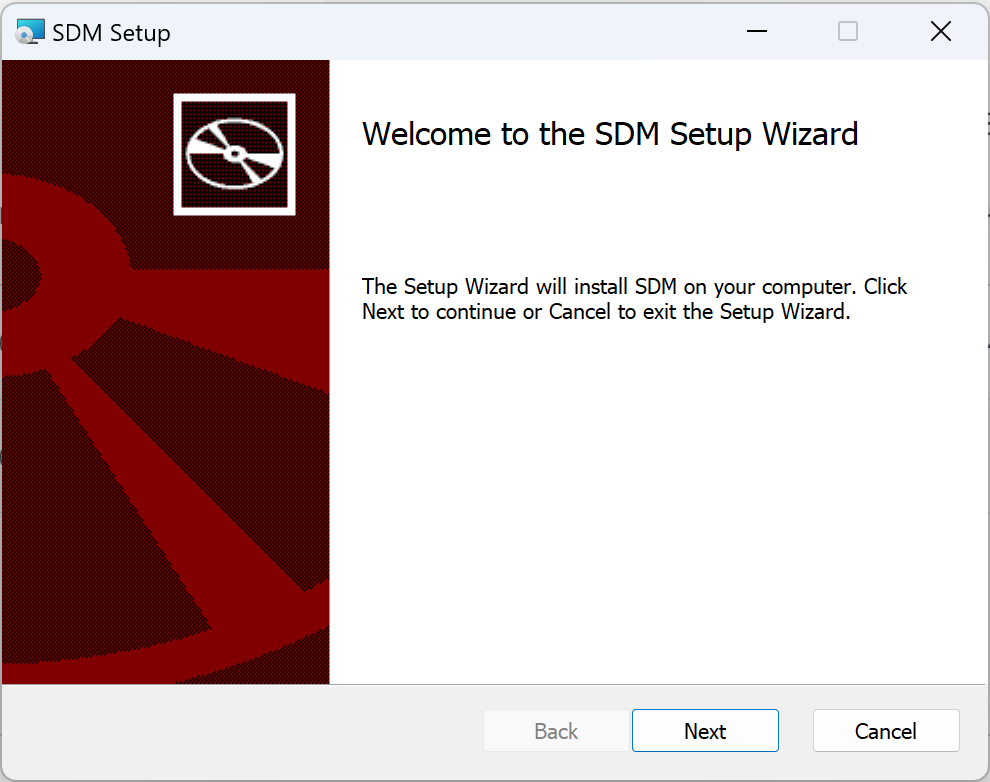
SDM Setup Wizard > Welcome - Choose one of the following installation scopes and then click Next:
- Install just for you installs StrongDM in a per-user folder that is available for only your user account (for example,
C:\Users\<YOUR-NAME>\AppData\Local\Programs\SDM). This scope does not require local Administrator privileges. - Install for all users of this machine installs StrongDM in a per-machine folder by default that is available for all users. You can change the default installation folder. This scope requires that you have local Administrator privileges.
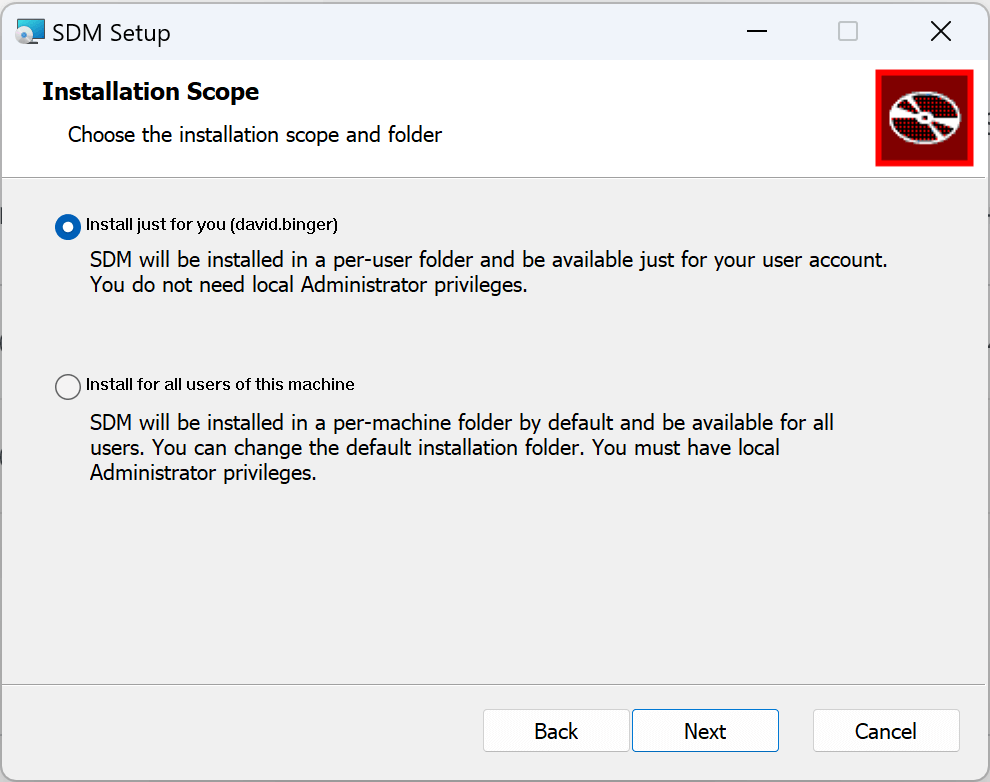
SDM Setup Wizard > Installation Scope
- Install just for you installs StrongDM in a per-user folder that is available for only your user account (for example,
- Use the Back button to review or change any of your installation settings, or click Cancel to exit the setup wizard. When you’re satisfied with your settings, click Install.
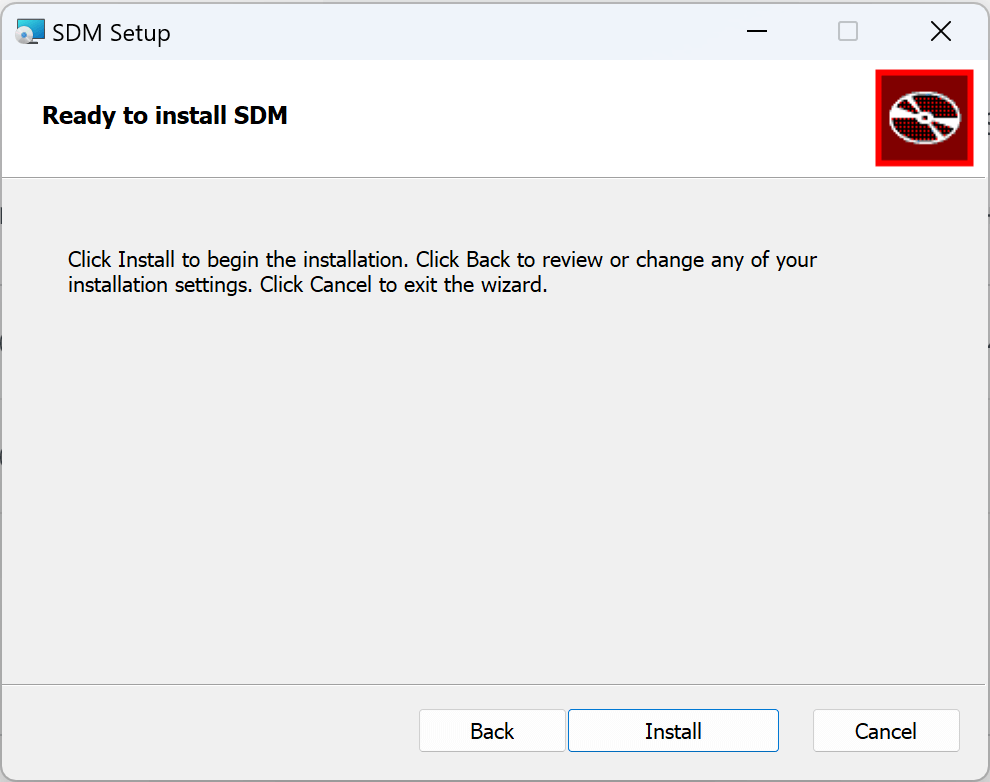
SDM Setup Wizard > Ready to Install SDM - When installation is complete, the setup wizard provides the option to run StrongDM. If you wish to open the desktop app now, keep the Run SDM checkbox selected. If you don’t, uncheck Run SDM.
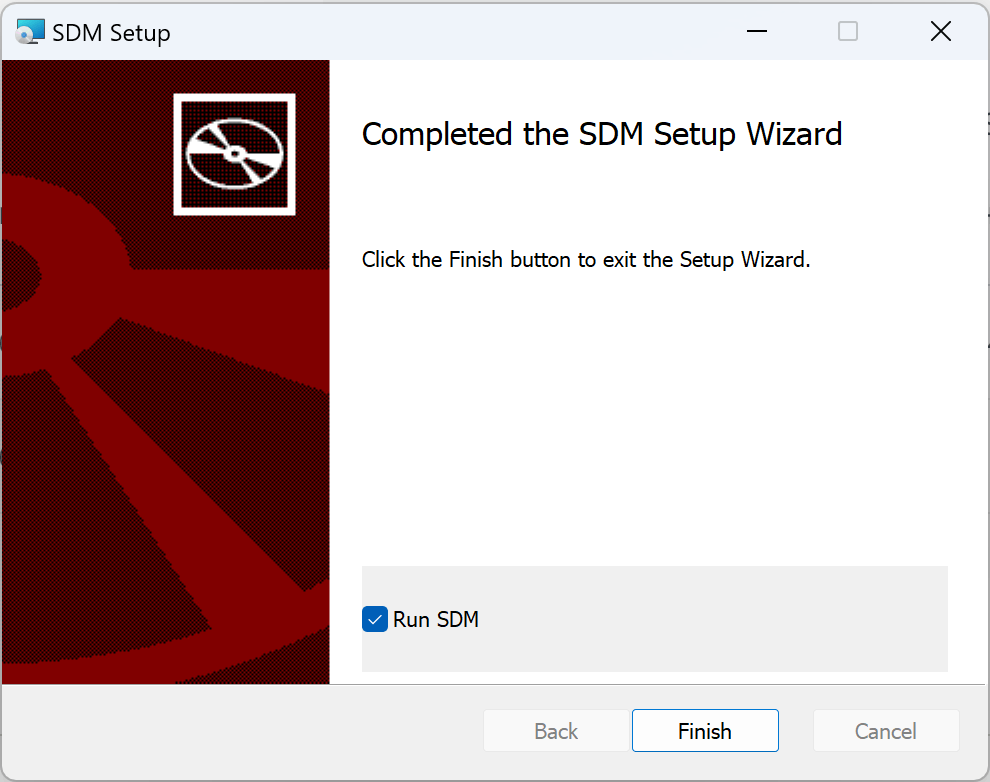
SDM Setup Wizard > Completed SDM Setup Wizard - Click Finish to exit the setup wizard.
As a last installation step, you need to set the SDM_DOMAIN environment variable to tell your desktop app where to find your StrongDM service. This can be done automatically each time your computer is started by setting an environment variable.
- In Windows, go to Control Panel > System > Advanced System Settings.
- In Environment Variables, go to the System Variables section and create a new system variable
SDM_DOMAINwith a value of{APP_DOMAIN}, then select OK.