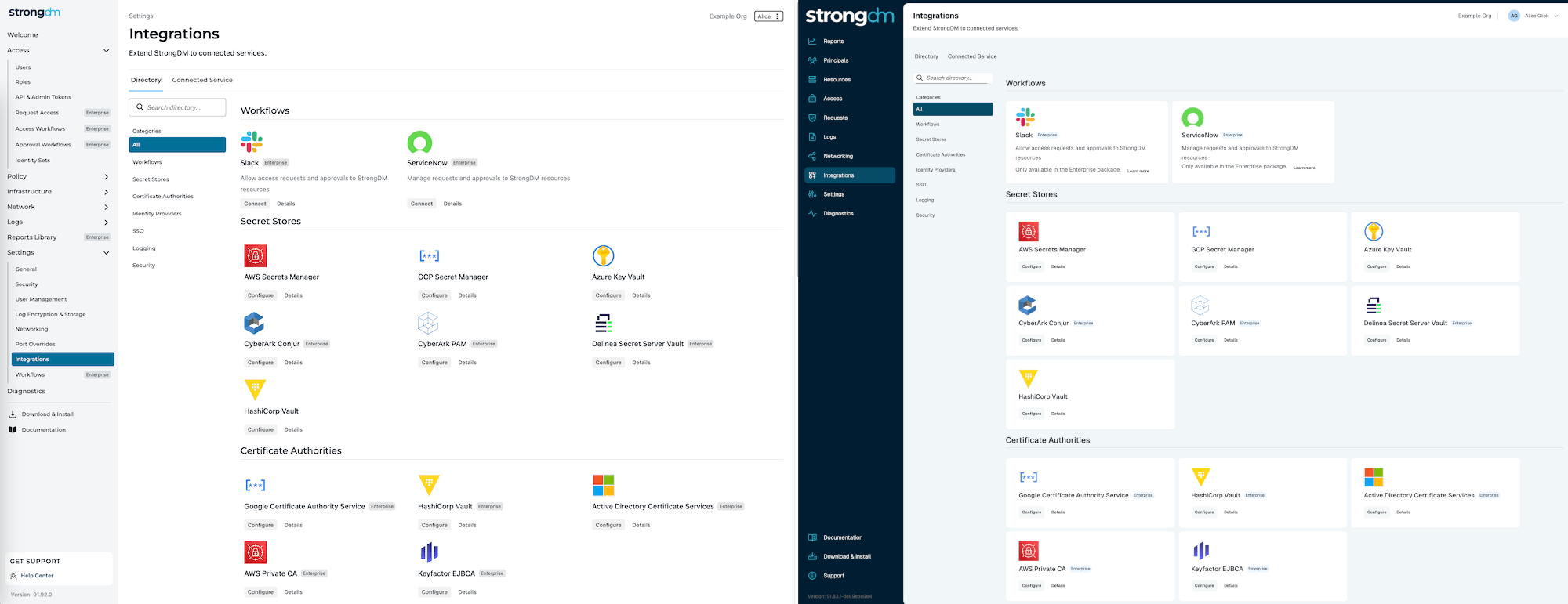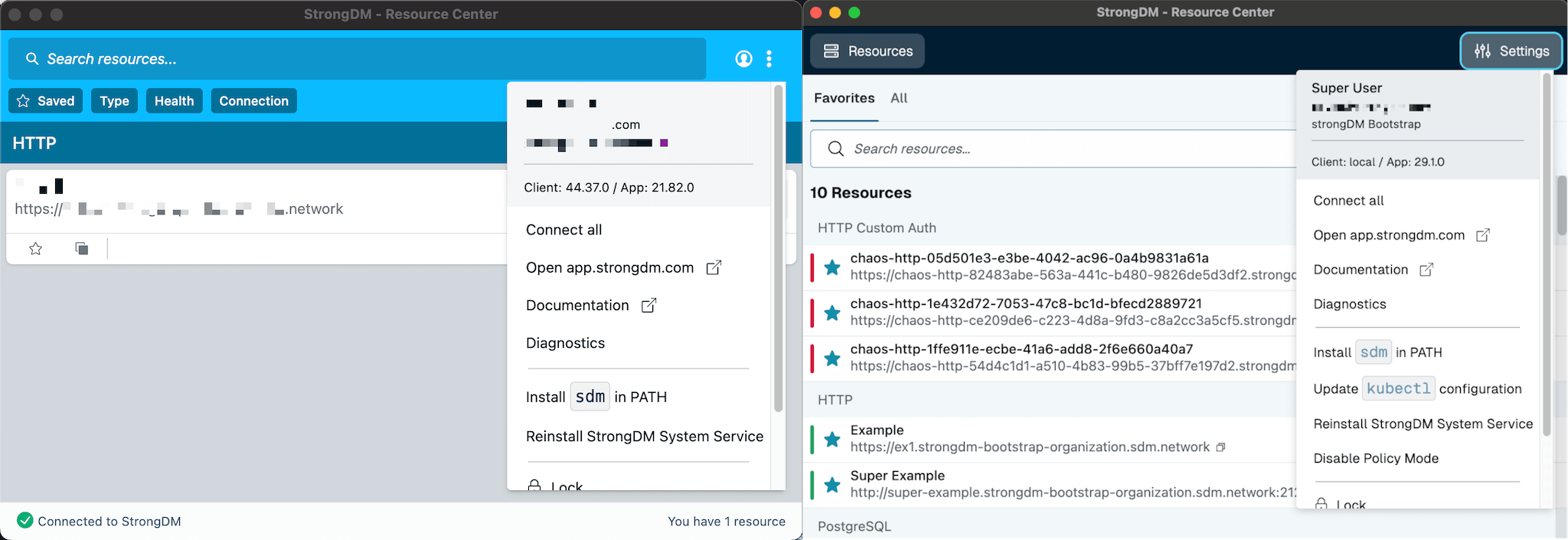StrongDM User Experience Changes
Last modified on March 19, 2025
A new StrongDM experience for the Admin UI and desktop app is coming soon! Starting as early as September 10, your desktop app will have a refreshed layout, colors, and styling. Then on September 17, you will see those changes along with updates to the left navigation menu of the Admin UI.
Admin UI Updates
StrongDM’s Admin UI has been given a fresh, modern look:
The visual elements have been updated, and content has been arranged to create a more intuitive interface:
- The navigation menu has been updated with new terminology and groupings.
- There is new navigation bar submenu item behavior. Now, when opening a new submenu, other submenus close, allowing the user to easily see what section of the app they are in, as well as what other top-level sections are available to them.
- The icons in the navigation menu provide visual clues on what to expect within that section.
- The header has been improved to increase readability and overall look.
- The color scheme has been updated.
- General style has been refreshed, with changes that include rounded corners, buttons, headers, tabs, tables, alerts, forms, and dropdowns.
- Adjusted depth, opacity, size, spacing, and text styles give a modern feel.
- The Geist Sans font is now the primary font across the Admin UI (rather than Montserrat) for improved readability.
Navigation Menu
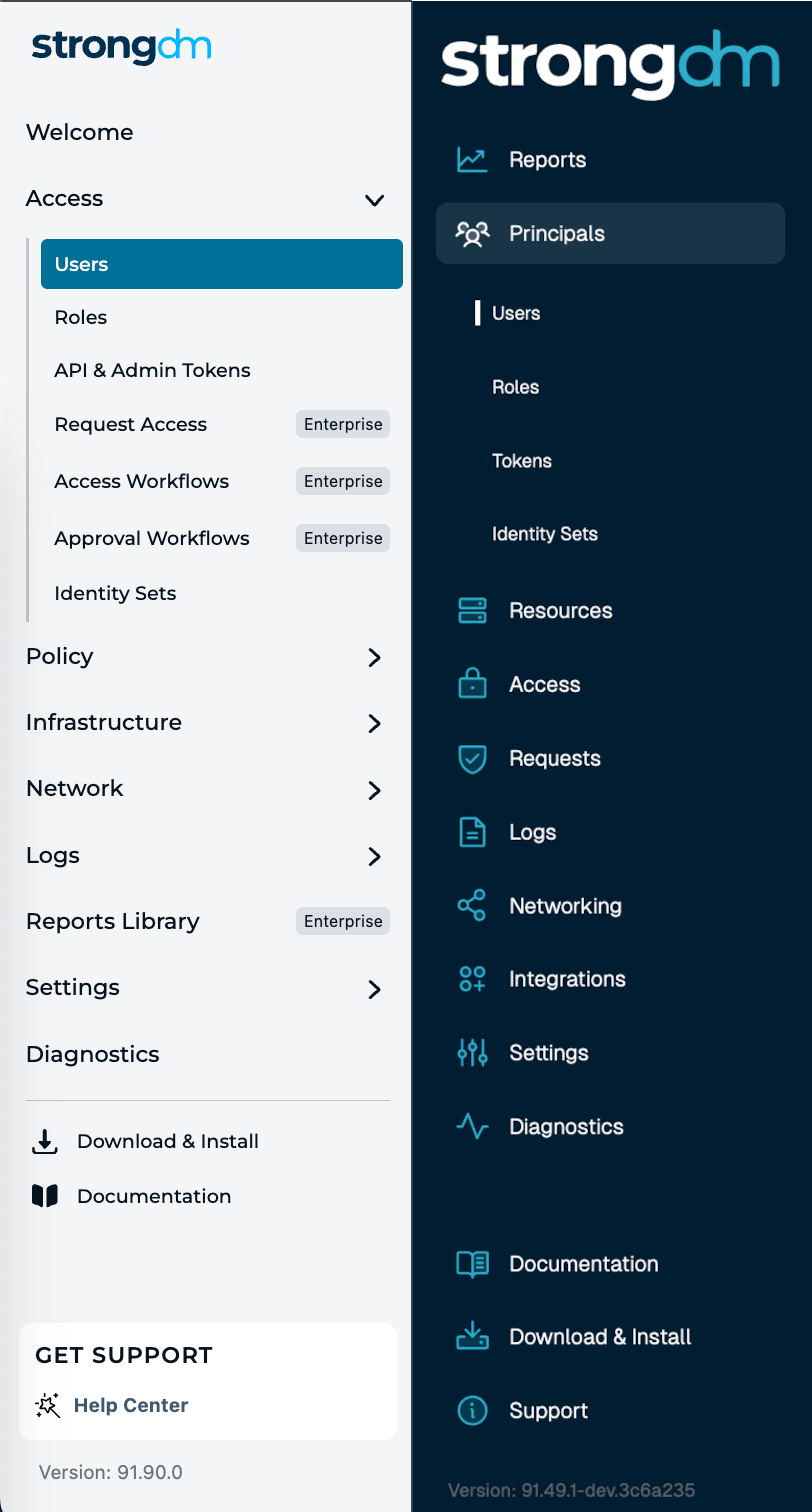
Here is an overview of the Admin UI navigation menu and what each top-level section contains:
- Reports: Offers rich dashboards providing in-depth analysis of access grants to resources and user activity in your organization
- Principals: Provides the ability to create and manage users, roles, admin tokens, and Identity Sets
- Resources: Provides the ability to create and manage resources such as databases, servers, clusters, and clouds
- Access: Houses the policy editor and configuration tools for access workflows and approval workflows
- Requests: Contains access requests that you can approve as well as a catalog from which users can request access to resources
- Logs: Provides views into logs of administrative activities in the StrongDM organization, records of queries against resources, and replays of activity on SSH, RDP, or Kubernetes resources
- Networking: Where nodes (gateways and relays) can be created and managed
- Integrations: Provides a directory of the services that integrate with StrongDM
- Settings: Holds configuration settings for various parts of your StrongDM organization, including security, credentials management, user management, networking, logs, software version support, workflows, and device trust
Quick Tips
- Items formerly found in Infrastructure are now found in Resources.
- Configuration of users, roles, API keys, and admin tokens that were formerly found in Access are now found in Principals.
- Port overrides has moved from a top-level page in the Settings section to a tab under Settings > Networking.
- Settings for secret stores and certificate authorities are now under Settings > Secrets Management.
- Log encryption and storage settings have moved from a top-level Settings page to a tab under Settings > Security.
Desktop App Updates
The appearance of the desktop app has been updated, as well:
The sleek, modern UI of the refreshed desktop app (macOS and Windows) provides several improvements to the user experience:
- The general layout has been updated, with new headers and tabs.
- The app’s alert styling has been improved.
- The color scheme of the app has been updated.
- Across the application, styling has been refreshed to more modern standards, including rounded buttons, new icons, a better use of space, and added depth.
- The fonts used in the desktop app are now based on system fonts, giving a more native app experience (San Francisco on macOS, Segoe UI on Windows Vista and higher).
- Standard keyboard shortcuts are now supported within the app (such as
Cmd+Cto copy,Cmd+Qto quit, andCmd+Wto close on macOS; andCtrl+Cto copy,Alt+F4to quit on Windows).
Further Actions
If you have questions about the updates, please speak with your administrator, StrongDM account representative, or StrongDM Support!